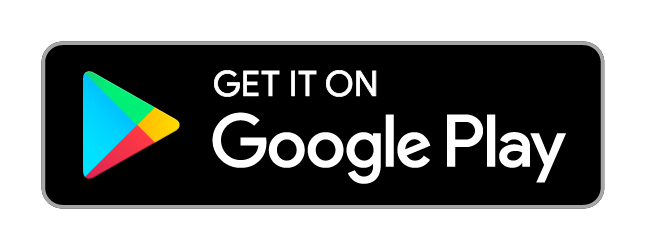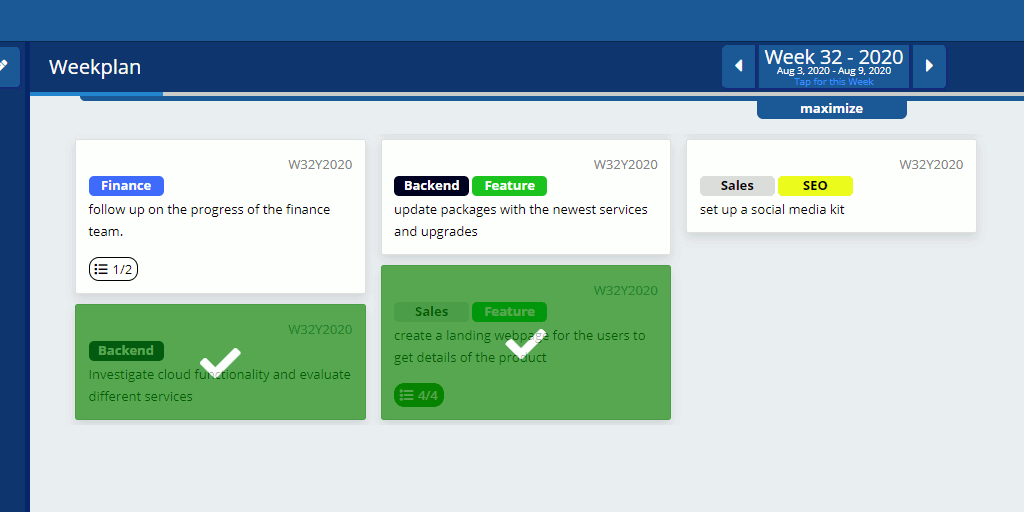
Using Color Labels in 3 steps
Posted at Aug 6th, 2020
The latest update for Burnflow made it possible to add Color Labels to tasks to help you better organize work inside projects.
Each projects can have their own individual 7 distinct Color Labels that can be used on tasks.
This post explains, in 3 steps, the details on how to use the Color Labels to best suit your needs.
1. Adding Color Labels to Tasks
Adding color labels to your tasks will help you organize your work better by categorizing each task.
Are you working on a product or are you just planning your week, color labels have multiple usages.
Both while creating new tasks or inspecting existing ones, you can add multiple color labels by tapping on the Add Label button.
Tapping on this button will open up a widget that shows all available labels for that project. From in here you simply need to tap on the color labels you want to add or remove from the task.
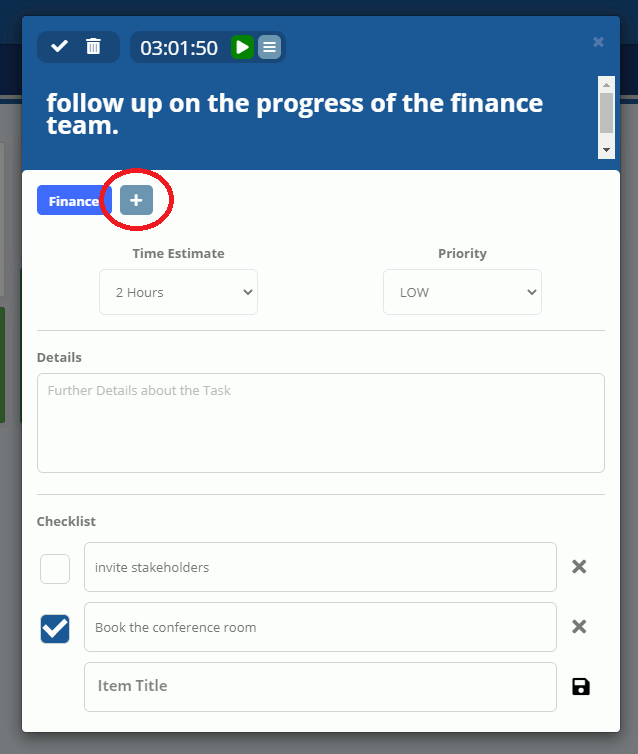
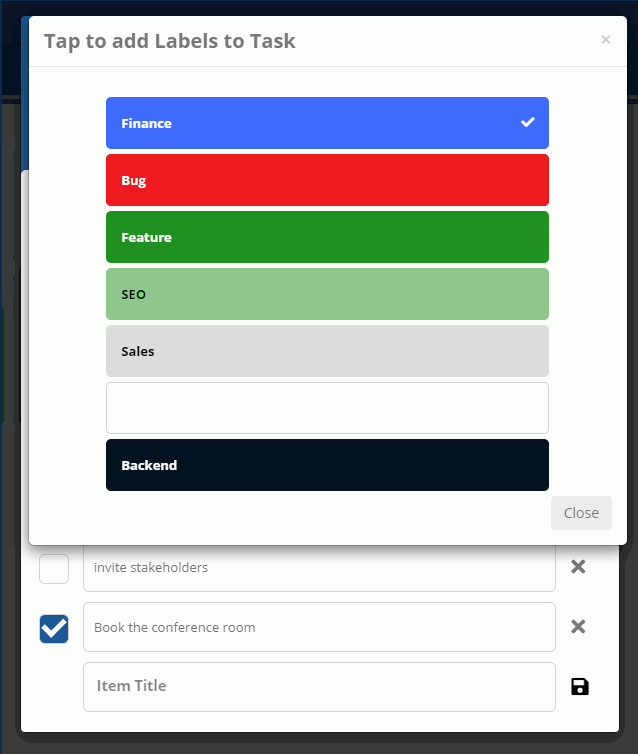
Selected color labels will be shown beside each task in the Weekplan, Tasks Backlog and Archive.
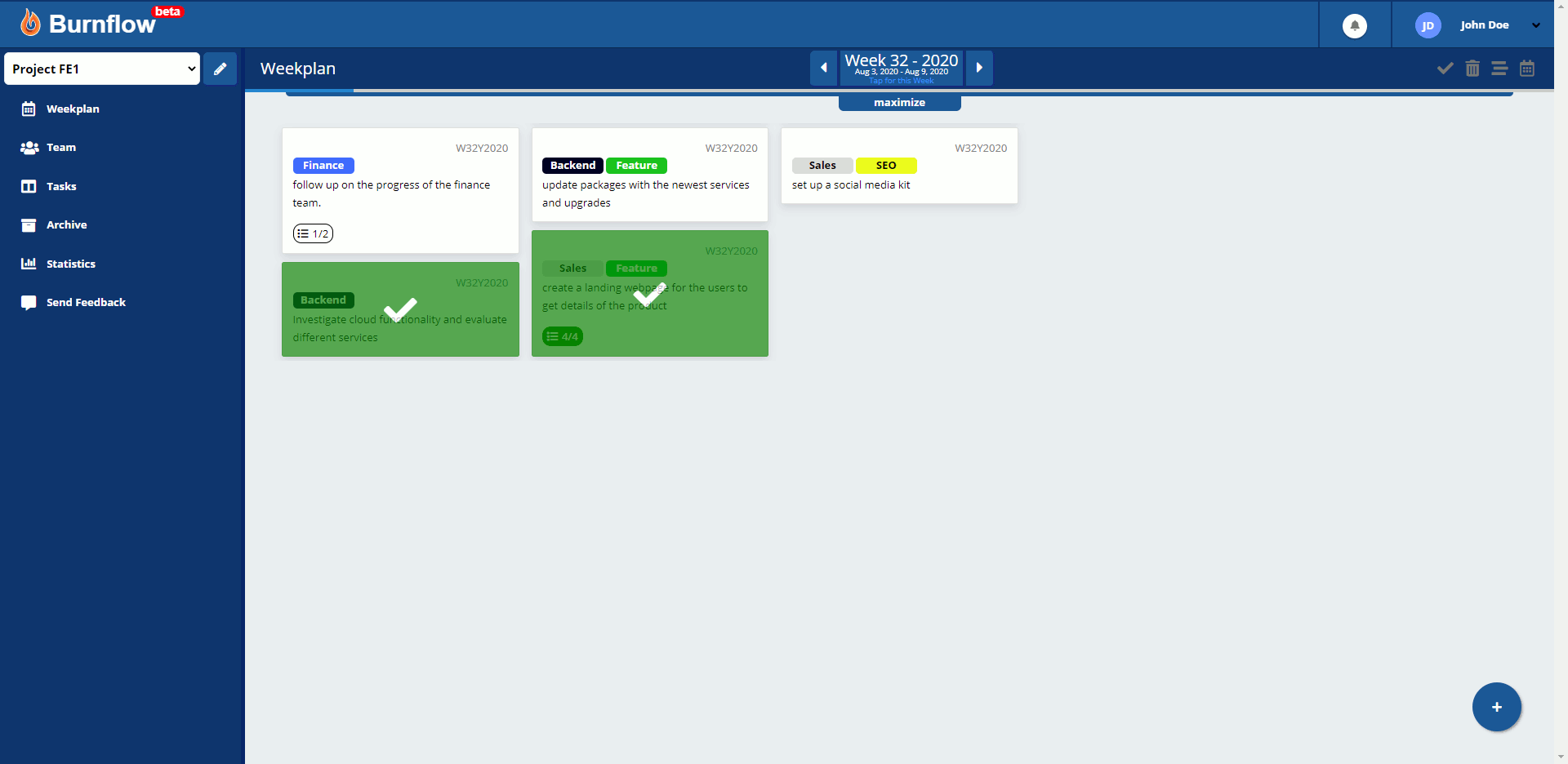
2. Customizing Color Labels for Projects
You can customize the color labels by editing their background color, text color and adding a text to them.
As color labels have multiple usages, it is important to be able to customize them for your needs.
Are you working on a product? Name two labels 'feature' and 'bug'.
Are you planning your free time this week? Create the labels 'gardening' and 'shopping'.
While creating a new project or editing an existing project, you will be able to see a list of default Color Labels, which you can tap on to customize.
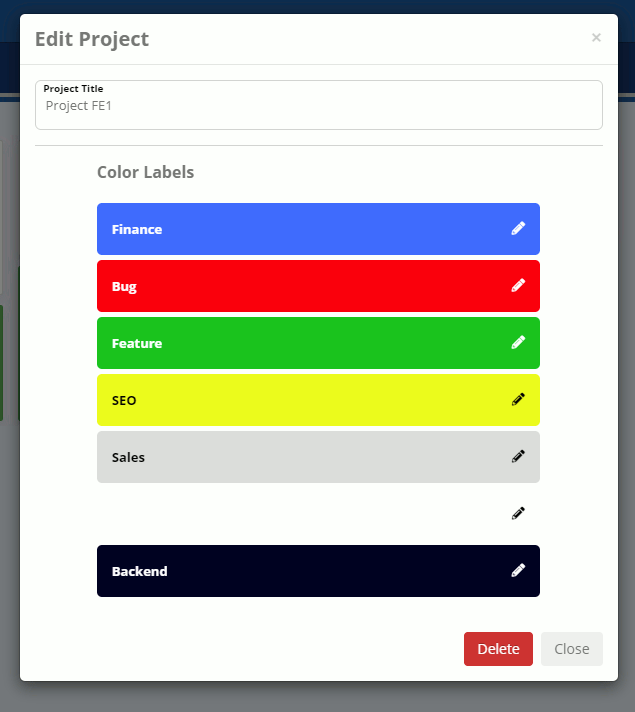
Tapping on these will reveal the Color Label Customization widget.
In here you’ll be able to edit the background color, the text color and the text inside the labels.
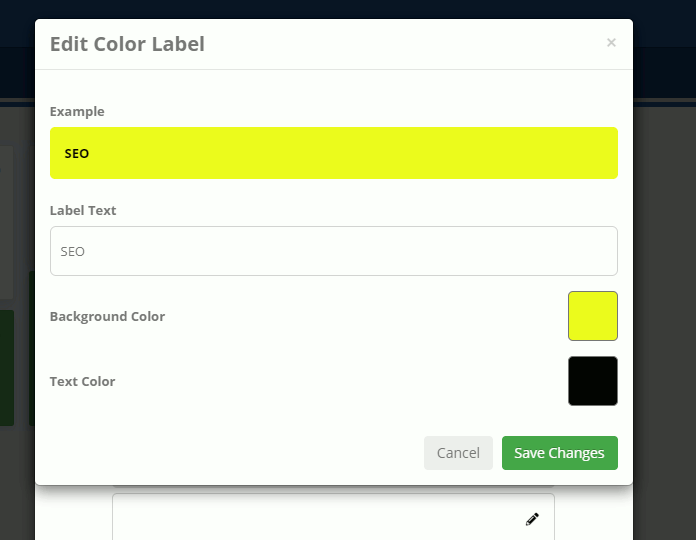
Editing color labels in existing projects will automatically update tasks that already have the edited label added to them.
3. Using the same Color Labels throughout created Projects
Sometimes you’ll find yourself using the same color labels in multiple projects and it might quickly become a hassle to recreate the same color labels for each newly created project to fit your needs. Therefore, we've made it possible to create Default Color Labels in the settings. These default color labels will automatically be added to projects created afterwards.
Color Labels are now available in Burnflow
You can start right away using this feature on both Burnflow Web and Burnflow Mobile.
At least a Personal Subscription is required to use this feature.
Start right away by signing in or creating an account:
Or download Burnflow Mobile and get started on your projects for free, without the need of creating an account.
To jump right into Burnflow Mobile, download it for your device right away: